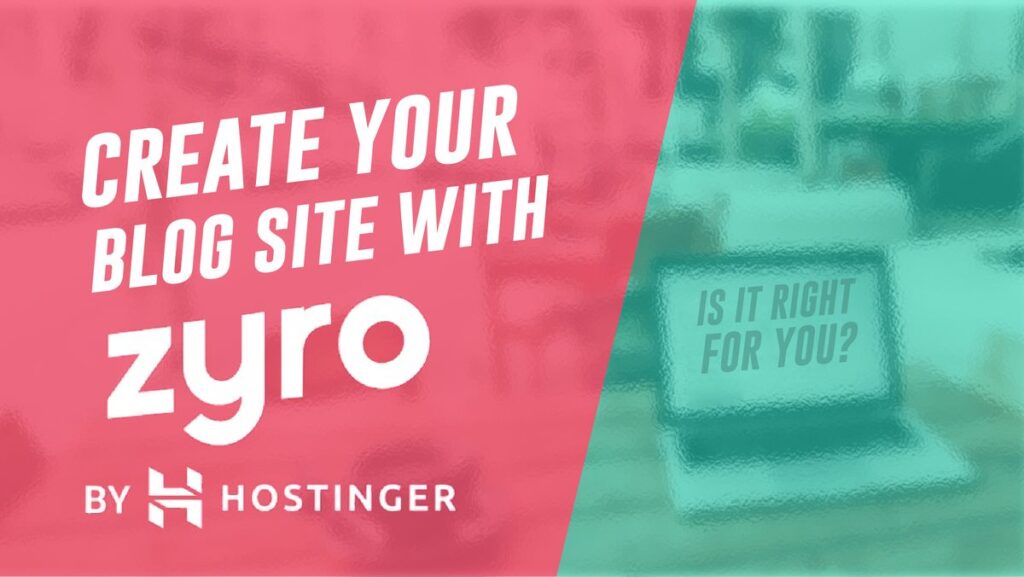- Why SEO is Important for Digital Marketing Strategy in 2024 - 7 January 2024
- How to Create a Blog on Weebly (Tutorial for Beginners, 2024) - 28 November 2023
- 29 Best Jimdo Website Examples For Design Inspiration in 2024 - 24 November 2023
Table of Contents
Is Weebly Good for Blogging? Pros & Cons
I would not use Weebly for blogging because there are better free and paid alternatives, such as WordPress and Wix. Weebly does not have built-in support for some essential blogging features, including:
- H2-H6 Headings
- Post Tags
- Recent/Popular Post Widgets
Managing and creating blogs on Weebly is inconvenient. There is no centralized management where you can create, search, and edit blog posts, categories, tags, and authors. Also, I find the Weebly editor non-intuitive and a bit lagging at times.
On the bright side, you can start for free on a subdomain, paid plans are affordable, and there are about 400 apps to enhance your site functionality.
Which is Better for Blogging: Weebly or WordPress?
It goes without saying that WordPress is much better than Weebly for blogging. If you want an easy experience without maintenance headaches, consider building a blog on Wix.
Weebly Blog Pricing. Is Weebly Free to Create a Blog?
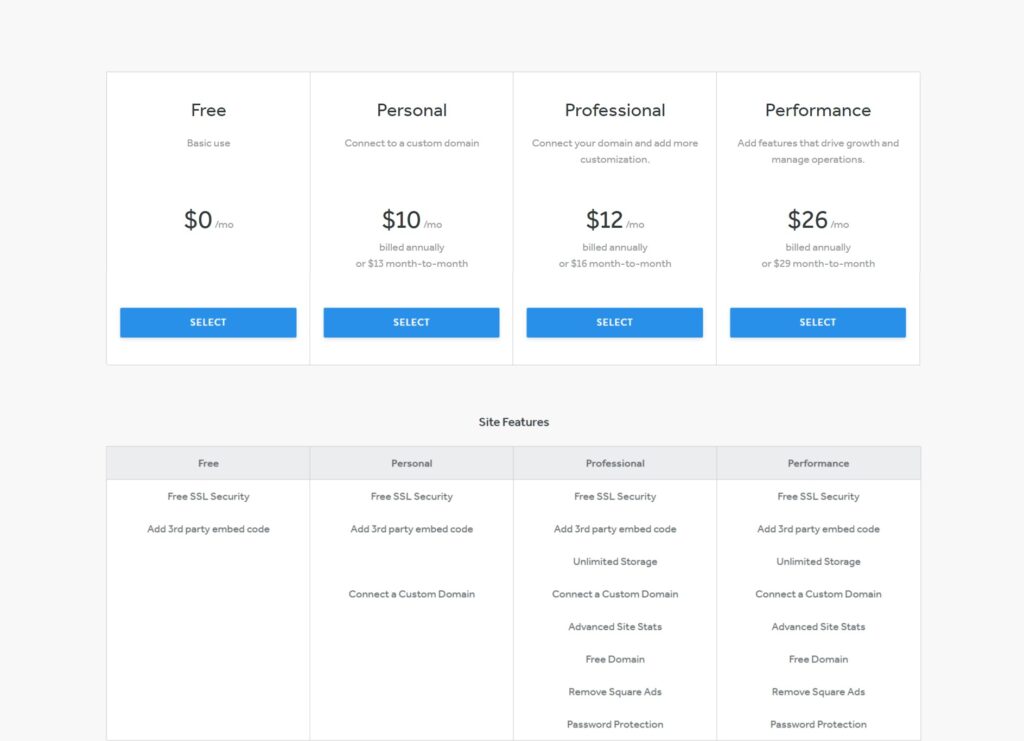
Even starting a blog on a subdomain is unprofessional. To connect a custom domain, you should buy the Personal plan, which costs $10/mo when paid annually. However, one major limitation of this plan is Square ads.
If you are not comfortable with ads, upgrade to the Professional package. One more benefit of the Professional plan, which is $12/mo, is phone support.
I conclude that the best plan for starting a blog on Weebly is Professional.
Getting Started with a Blog on Weebly
If you decide to create your blog on Weebly, here are the simple steps to help you get started.
First, complete the signup form on a Weebly site. You can sign up with your Google account, but you still have to complete the below form.
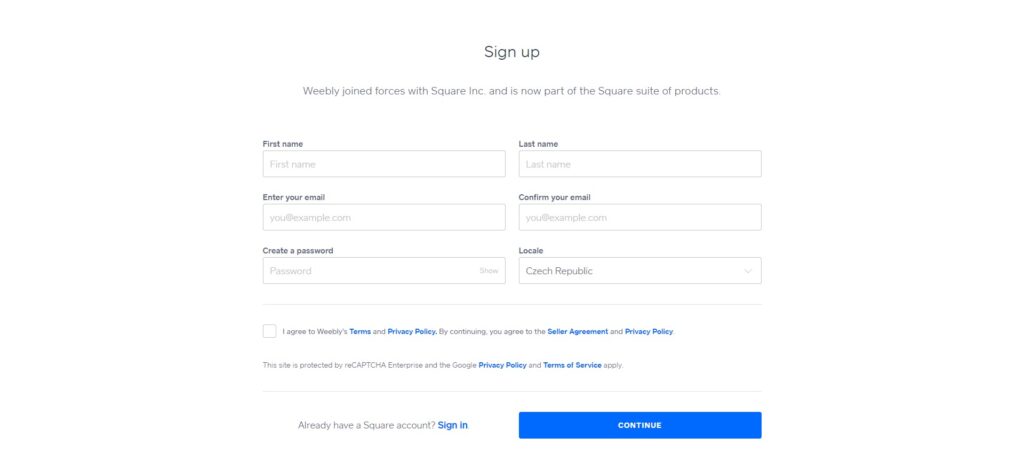
After completing the form, Weebly will ask you what type of website to create. We should choose the first option without a store.
Now, we can choose one of the 8 Weebly blog themes. I advise you to pick the blog theme because it has the blogging functionality already enabled, plus more blogging features, such as blog authors, categories, and archives.
TIP: Do not worry about losing the content if you want to change your theme later. The created content is saved (sections, blog posts, and pages), unlike with Wix or other website builders.
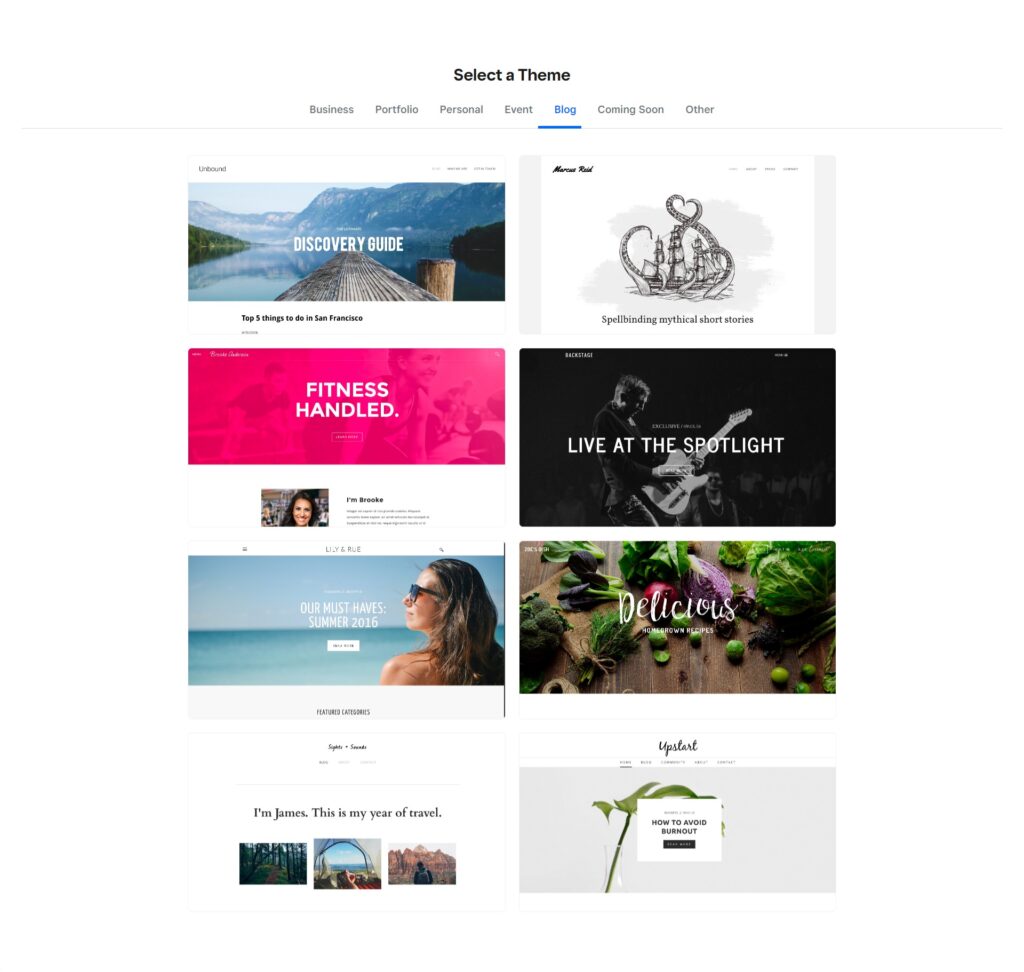
Okay, we are redirected to the Weebly editor, where we can further customize our blog.
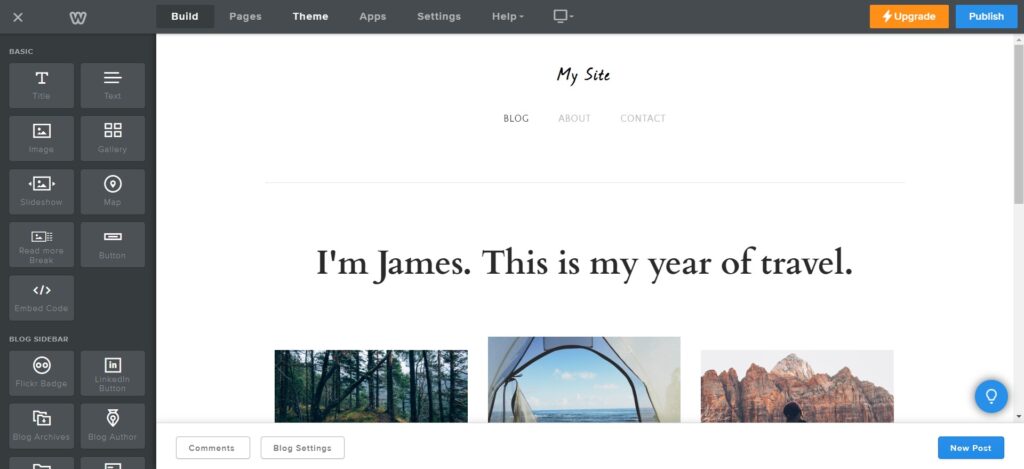
Pay attention to the top bar of the editor that you will use to navigate between customization options. When you press the link on the top bar, the left sidebar content will change, or a new window will appear. For example, to build web pages or blog posts, choose the Build tab.
Beginners can find a quick checklist to help them use Weebly by clicking on the bulb icon in the right corner of the editor.
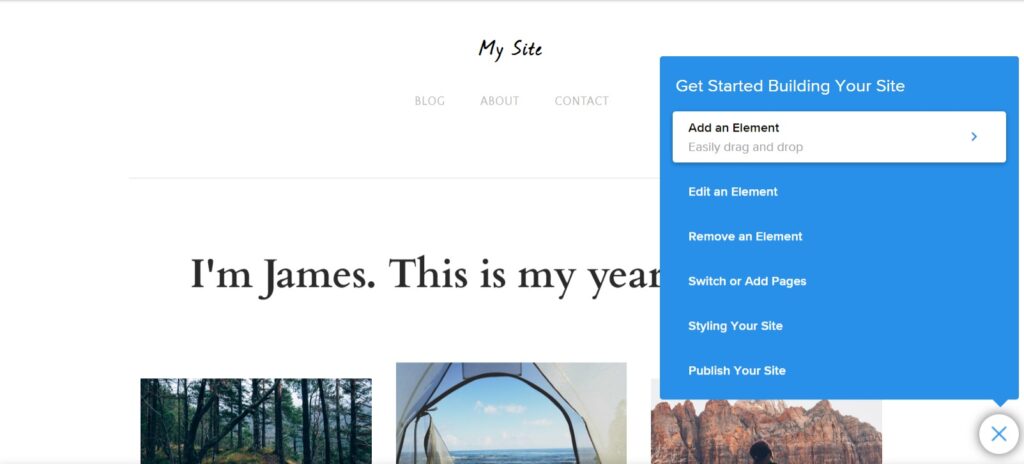
Overview of the Weebly Dashboard
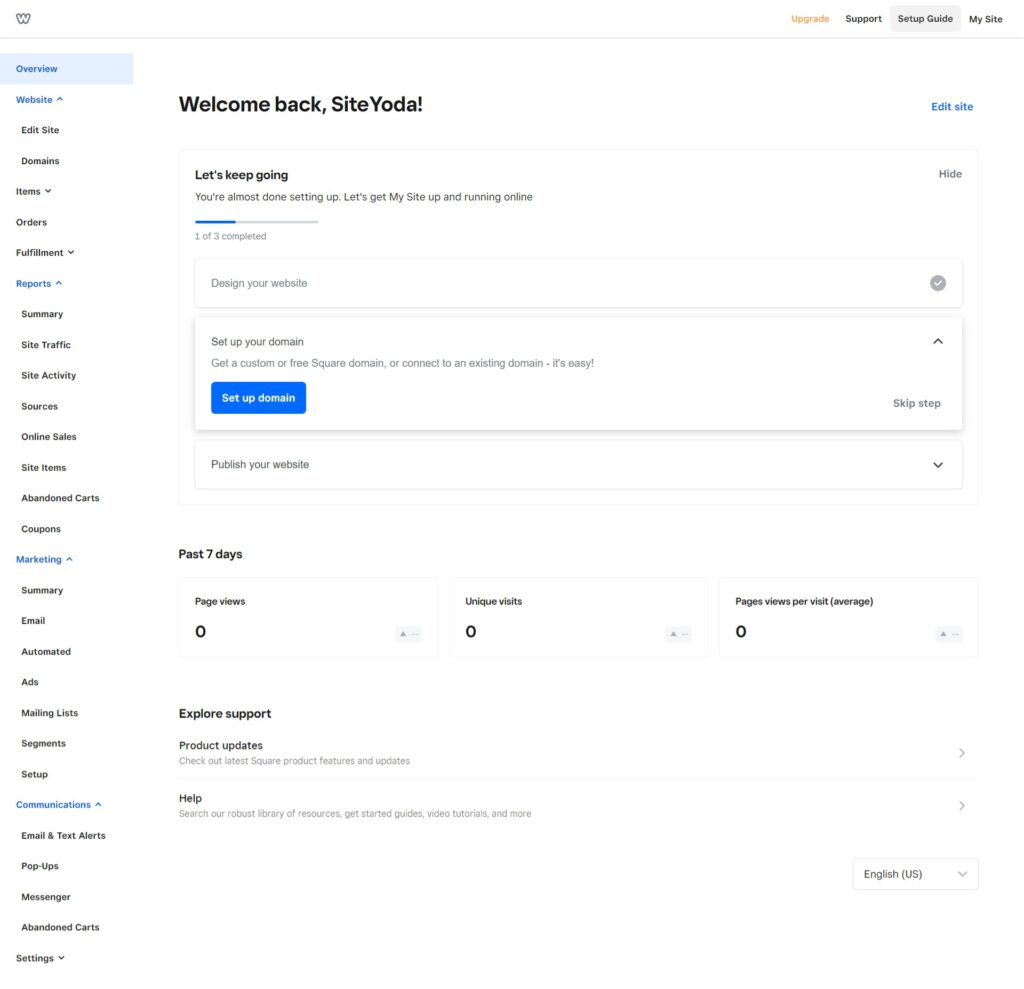
The above image is the Weebly dashboard. Most customizations will happen inside the Weebly editor, but I should point out some functions. You will need:
- The Website dropdown where you can connect the domain to your blog => Domains
- The Reports dropdown allows you to monitor your blog traffic and activity
- Marketing lets you set up email campaigns
- In Communications, you can create popups, add the Facebook Messenger chat, and more
If you need to manage your Weebly account (e.g., subscriptions and billing), click My Site in the top right corner => Account settings. There are some other options here, such as duplicating or adding a website.
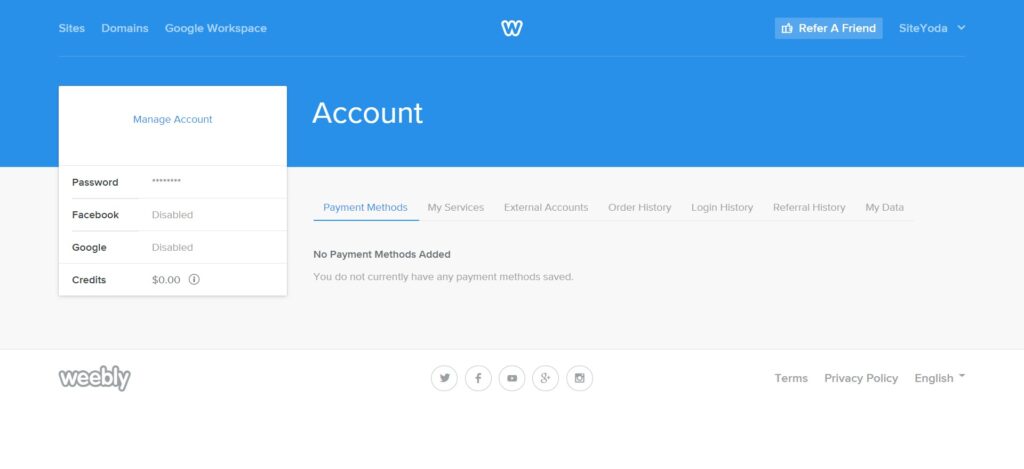
How to Add a Blog to Any Weebly Site (Create a Blog Page on Weebly)
Have you created a business site or portfolio and wondered how to add a blog there?
The good news is it is really simple. First, go to the Weebly editor => click Pages in the top navigation => press the plus icon => choose the Blog Page option.

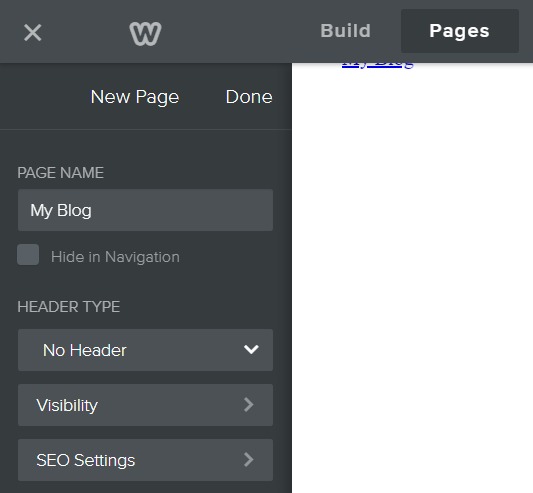
While adding the blog page on Weebly, you can specify:
- Visibility in navigation. You can hide the page in the navigation.
- Header type. It is an intro section (hero image + short text/button). You can disable it by choosing the No Header option.
- Visibility in search engines. Google and Bing will not be allowed to include this page in search (index).
- SEO settings. Write a title and meta description for your blog page and make its address (URL) SEO-friendly. Finally, you can insert custom code into your header and footer.
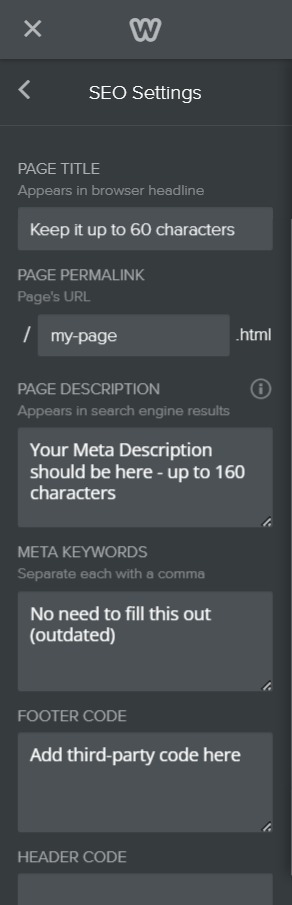
Congratulations, you have added a blog page to your Weebly site.
What about Weebly blog settings? You can find blog settings by going to Settings => Blog(s). Here, you can disable the blog sidebar, control comments, and more.
Note: After changing anything in the settings click Save/Update => hit the Publish button to see the changes on the site.
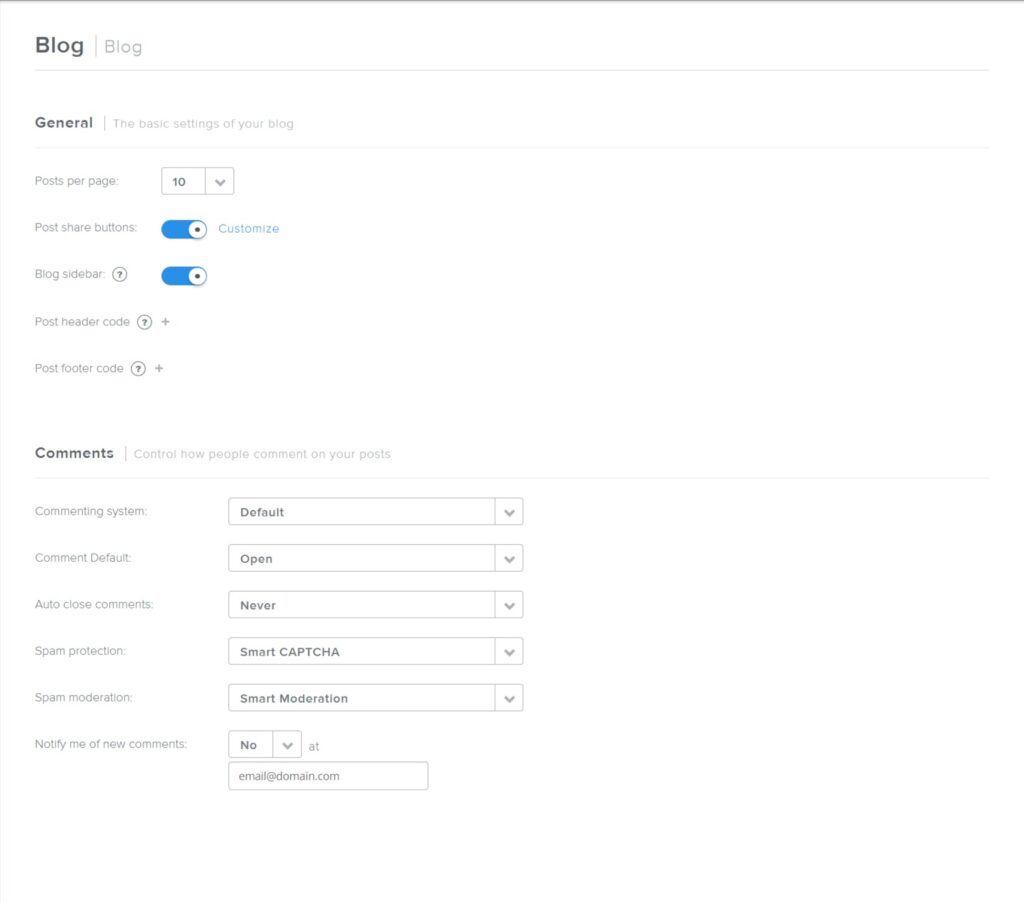
How to Create a New Blog Post on Weebly
Now, let’s create a new blog post on Weebly and publish it. To do it, go to the blog page you have created, and you will see new options at the bottom of your screen, click New Post.
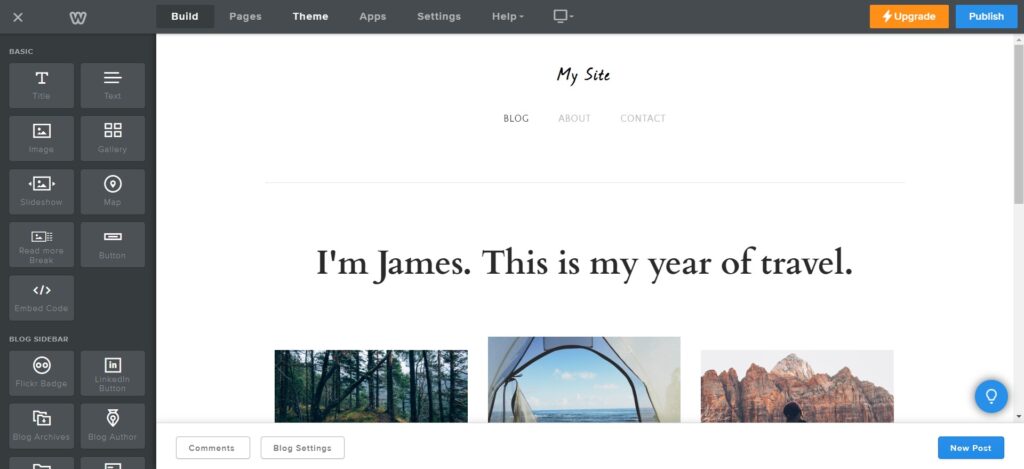
Note: Weebly lacks centralized post management, unlike WordPress, Wix, or Webflow, and you should go to your blog page to create a new post. I find it really inconvenient.
After clicking New Post, you will be prompted to the Weebly post editor. Now, at the bottom of the left sidebar, you will see the blue Post Options button (more about it a bit later).
How to write and publish the first blog post on Weebly:
- Specify the title.
- Drag and drop the Text element. Click the Build tab in the top bar => drop the Text element under the title.
- You can add the Author element above the text if needed.
- Write or paste your content inside the Text element and add images, videos, or other blog-related content.
- Optimize your blog post for SEO in the Post Options tab.
- Check whether the post is mobile-friendly by using the Weebly mobile preview feature.
- Publish the post now, schedule the time, or save it as a draft.
Using Post Options, you can enable/disable comments, add titles and meta descriptions, specify categories, and schedule the publishing time. See the image below.
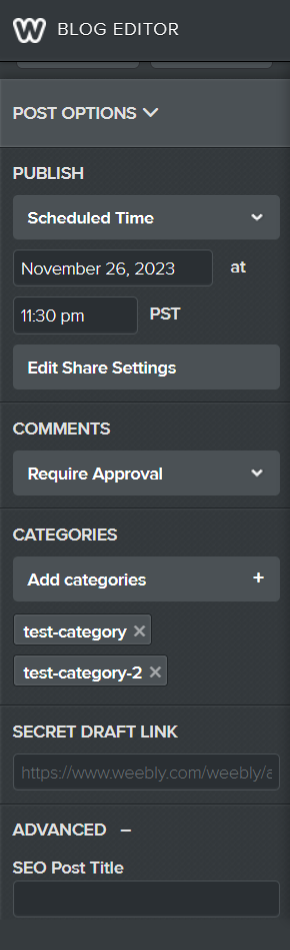
How do I create a blog category on Weebly?
The process of creating categories is a bit odd on Weebly compared to other blogging platforms. Go to any post => at the bottom of the left sidebar, click Post Options => find Categories => now add new or attach existing categories.
Weebly Blog Design – What Can You Do with It?
Weebly themes look attractive, and they are mobile-friendly, but only a few of them (8) are specifically designed for blogs. Although Weebly has a drag-and-drop editor, which should be simple and allow more freedom, I find it non-intuitive and a bit lagging.
Design options seem modest compared to WordPress, Wix, and Webflow. There are fewer pre-built elements, layouts, and no page templates for about, contact, 404, etc.
It lacks essential blog functionality like a recent post widget, tags, and even h2-h6 headings. To use H2-H6 headings in your blog post, install third-party apps like MightyTags or add custom code. The same goes for recent posts or tags. The fact that you can embed custom code is really a savior.
However, when it comes to fonts, Weebly has extensive customization options. You can control the font size, weight, spacing, and color almost for any element on your site, such as headings, buttons, or paragraphs.
Another Weebly advantage is that you can change the theme anytime without losing any content (pages, posts, etc). Finally, Weebly has about 400 free and paid apps in the App Center to enhance your blog functionality.
Weebly Blog SEO – Is it Good?
Weebly has SEO issues as well. First, as I said, it does have built-in support for H2-H6 tags, which are essential for blogging. What’s more, Weebly pages and blog posts miss h1 tags. The Title element (in the Build tab) you drag and drop on the page is automatically converted to H2.
Note: Every page or post should start with an H1 tag.
The limited blog and SEO features further decrease your chances of being in the top 10. You can install third-party tools, but the costs may add up quickly. Plus, third-party solutions can cause compatibility and performance issues.
How to Make Your Weebly Blog SEO-friendly
There are some steps you can follow to make your Weebly blog more SEO-friendly. Make sure that:
- Your blog is ready before publishing it. The same goes for individual pages and posts.
- Every page/post should contain a unique title, meta description, and an SEO-friendly URL.
- Block from indexing thin-content pages like categories with a couple of posts.
- Connect Google Search Console, Google Analytics, and Bing Webmaster Tools.
- Submit your sitemap to search engines. You can find a sitemap at yourdomain.com/sitemap.xml.
- Create redirects for pages that have been moved/deleted to keep traffic and rankings.
- Monitor your progress with traffic reports and look out for SEO issues in Google Search Console.
How to connect your Weebly blog to Google Search Console or Bing Webmaster Tools?
In the Weebly editor, click Settings => SEO => paste the code you receive in Google Search Console/Google Analytics/Bing Webmaster Tools to the Header Code section. Check if it is working.
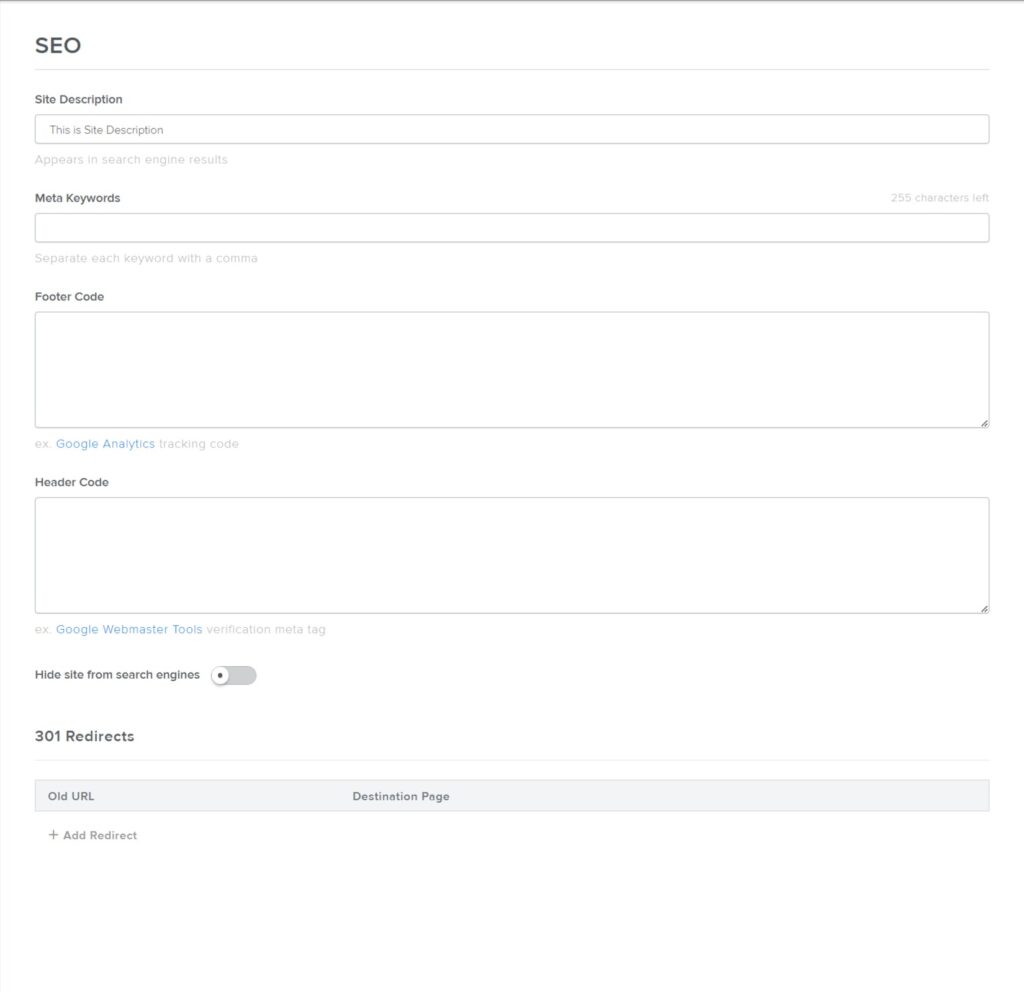
To use h2-h6 headings, install a free app called “H1 Tag” or “MightyTags.” I advise to use custom code snippets, which is very easy. In the Build tab, find the Embed Code element and drag it on the page/post where you want your heading.
The sample code:
<h2>This is H2</h2>
<h3>This is H3</h4>
<h4>This is H4</h4>
<h5>This is H5</h5>
<h6>This is H6</h6>Here is the result:
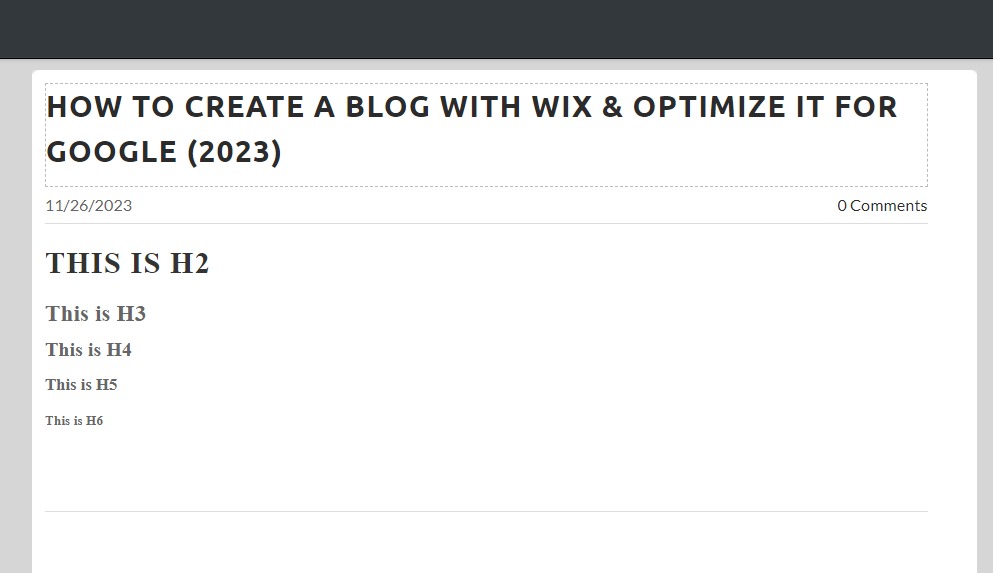
Publish Your Weebly Blog
After completing all the necessary steps, click Publish in the Weebly editor => search for your domain => choose it if it is already connected to Weebly, or simply buy it. Congratulations, you have just published your blog on Weebly.
Weebly Blog Inspiration
1. bestcaptured.net

The first Weebly blog example on our list, BestCaptured, is about photography and traveling. It inspires travel adventure through trip guides and capturing memorable moments.
Compare: Best Squarespace Blog Examples
- 36548885
- Semrush Rank
- 1.3K
- Total Visits
- 42
- Speed Score
- –
- Bounce Rate
- –
- Pages per Visit
- –
- Visit Duration
2. cookieconcepts.net

Led by Amanda Hansen, Cookie Concepts offers decorated cookie recipes, artistry, and tips.
Compare: Best Webflow Blog Examples
- 5954390
- Semrush Rank
- 2.1K
- Total Visits
- 5
- Speed Score
- –
- Bounce Rate
- –
- Pages per Visit
- –
- Visit Duration
3. mariorigby.com

Eco-explorer Mario Rigby shares photos chronicling expeditions promoting sustainable adventure tourism on his Weebly blog.
- 4127885
- Semrush Rank
- 7.1K
- Total Visits
- 24
- Speed Score
- –
- Bounce Rate
- –
- Pages per Visit
- –
- Visit Duration
4. rootedmoms.com

Rooted Moms helps mothers cultivate faith to thrive in motherhood.
- 5892215
- Semrush Rank
- 6.5K
- Total Visits
- 43
- Speed Score
- 37.40%
- Bounce Rate
- 0.26
- Pages per Visit
- 0:00:01
- Visit Duration
5. caligofx.net

Artist Domen Dimovski gives Cinema 4D and Blender tutorials for aspiring 3D animators.
- 40168429
- Semrush Rank
- 8.4K
- Total Visits
- 48
- Speed Score
- –
- Bounce Rate
- –
- Pages per Visit
- –
- Visit Duration
FAQ about Building a Blog on Weebly
Is Weebly good for blogging?
I would not use Weebly for blogging because there are better free and paid alternatives, such as WordPress and Wix. Plus, managing and creating blog posts on Weebly is inconvenient.
What are the disadvantages of Weebly blogs?
Weebly does not have built-in support for some essential blogging features, including:
- H2-H6 Headings
- Post Tags
- Recent/Popular Post Widgets
Plus, there is no centralized blog management where you can create, search, and edit blog posts, categories, tags, and authors. Also, I find the Weebly editor non-intuitive and a bit lagging at times.
How much does it cost to set up a blog using Weebly?
You can start for free on a Weebly subdomain, but the best plan for blogging is Professional, containing all the blogging essentials plus no Square ads. It costs $12/mo on an annual billing and 16/mo when paid month-over-month.
Can you have multiple blogs on Weebly?
Yes, to have multiple blogs on Weebly, create several blog pages. However, remember that you can have only one site per subscription on Weebly.
How do I publish my site on Weebly?
After completing all the necessary steps, click Publish in the Weebly editor => search for your domain => choose it if it is already connected to Weebly, or simply buy it. Congratulations, you have just published your blog on Weebly.
How do I create a blog category on Weebly?
The process of creating categories is a bit odd on Weebly compared to other blogging platforms. Go to any post => at the bottom of the left sidebar, click Post Options => find Categories => now add new or find existing categories.