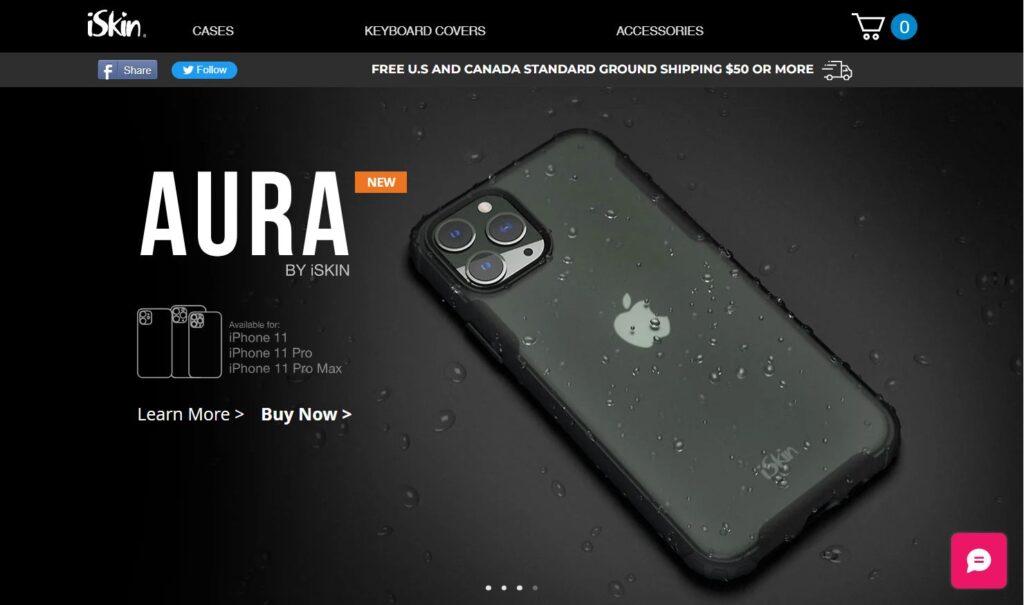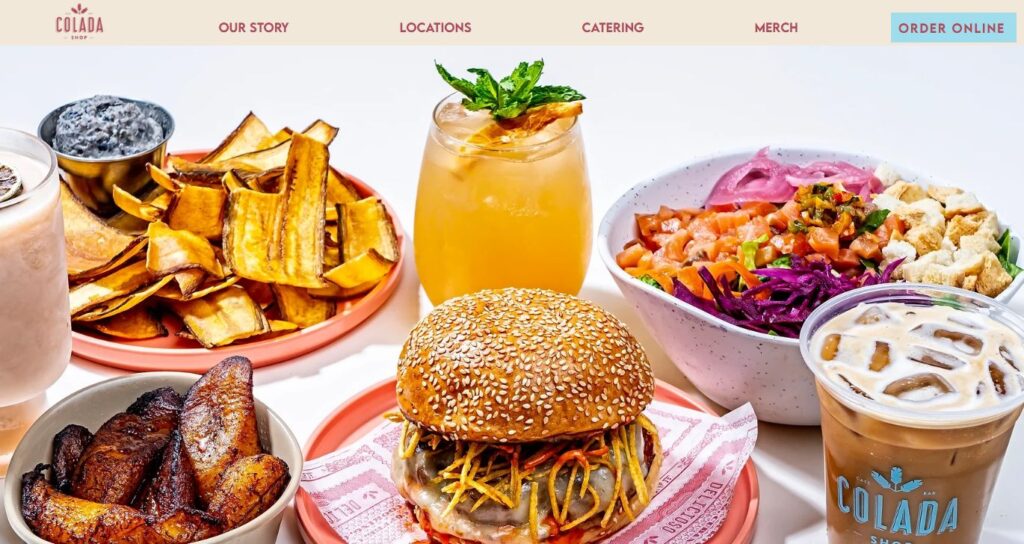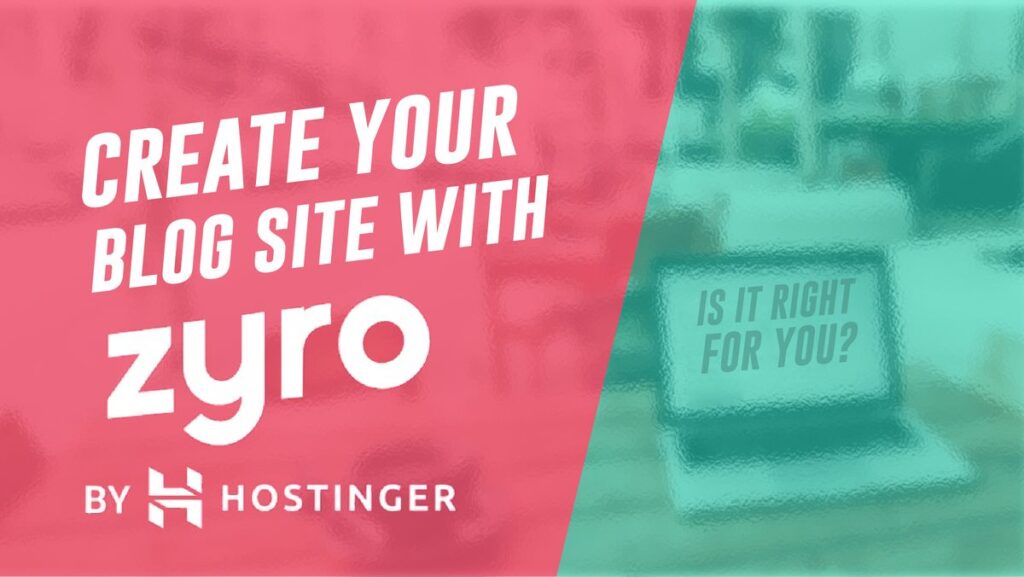- Why SEO is Important for Digital Marketing Strategy in 2024 - 7 January 2024
- How to Create a Blog on Weebly (Tutorial for Beginners, 2024) - 28 November 2023
- 29 Best Jimdo Website Examples For Design Inspiration in 2024 - 24 November 2023
Table of Contents
Is Wix Good for Blogging? Pros & Cons
Wix can become a great blogging platform for any content creator with its wide range of features. You are allowed to publish an unlimited number of posts, create blog collections with its CMS functionality, and add authors and related posts.
Plus, you can promote your content with a strong suite of SEO and marketing apps and monetize it via affiliate marketing or Google Adsense. Also, you can create a membership site or sell digital or physical goods on Wix.
Cons
- The major con is that some of the templates are not fully responsive and seem outdated (more about it later). But you can use Wix ADI to avoid it.
- You cannot moderate comments on your blog. They will immediately appear on the site.
- Larger blogs may face performance issues.
- Wix blogs are not scalable compared to WordPress.
Which is Better for Blogging: Wix or WordPress?
Wix is a winner when it comes to ease of use and user interface & experience. You can publish a blog with minimal training, even when not using Wix ADI. Wix is designed with users in mind: intuitive dashboard, checklists, built-in AI tools, help center, and so on.
We especially like its blogging editor. It has a good range of features but still stays neat and minimal. WordPress Gutenberg editor can get quite cluttered and buggy after installing plugins.
WordPress.org is better in the following criteria:
- Design: thousands of free themes & templates, dozens of page builders, and full code customization. You can even create your own themes & templates.
- Features: thousands of free and freemium plugins, ranging from marketing to donations.
- Pricing: WP is an open-source CMS.
- SEO & Marketing: freemium SEO plugins like Yoast, Rank Math, All in One SEO, and marketing solutions like MonsterInsights or Hubspot. Enough is said.
- Ecommerce: WooCommerce, Shopify, BigCommerce, OpenCart, PrestaShop, Adobe Commerce. It is just a fraction of the ecommerce solutions available on WordPress plus hundreds of payment gateways.
- Performance: WordPress.org is a self-hosted platform, meaning you can choose any hosting infrastructure: cloud, VPS, or dedicated hosting. Plus, you can modify the theme code, optimize images, set up catching, and more.
Wix Blog Pricing. Is Wix Free to Create a Blog?
You can start a blog on Wix for free, but there are many limitations to it.
- You cannot connect a custom domain.
- Storage and bandwidth are limited to 500MB.
- Your Wix blog will not be SEO-optimized. You cannot use Google Search Console, Google Analytics, and Wix SEO Wiz. You should have a connected domain for them.
- There will be ads.
- You are not allowed to add custom code.
Wix Pricing Plans. Which Plan is The Best for Blogging?
Depending on the location, you can see one of the following pricing options.

Here, the best pricing plan for blogging is Unlimited with unlimited bandwidth and 10GB storage space.

You can start with the Light plan but monetization options and marketing tools will be very limited. If you plan to make money on your blog, choose Core or Business.
How to Build a Blog with Wix ADI
First, you should create an account on Wix. To register, use any of your Google accounts and sign in with it. You will be prompted to Wix ADI.
Wix Artificial Design Intelligence (ADI) is a tool that can greatly simplify the blog-building journey. It uses AI technology to add text and images and tailor the website design to your preferences based on the input.
All you need is to answer a couple of questions and choose the blog’s theme (color scheme). Also, you can add Wix apps to your blog right in the ADI. It will recommend you the most relevant blog apps. For example, we have selected Blog and Form & payments apps. Look at the images below to see the full process.
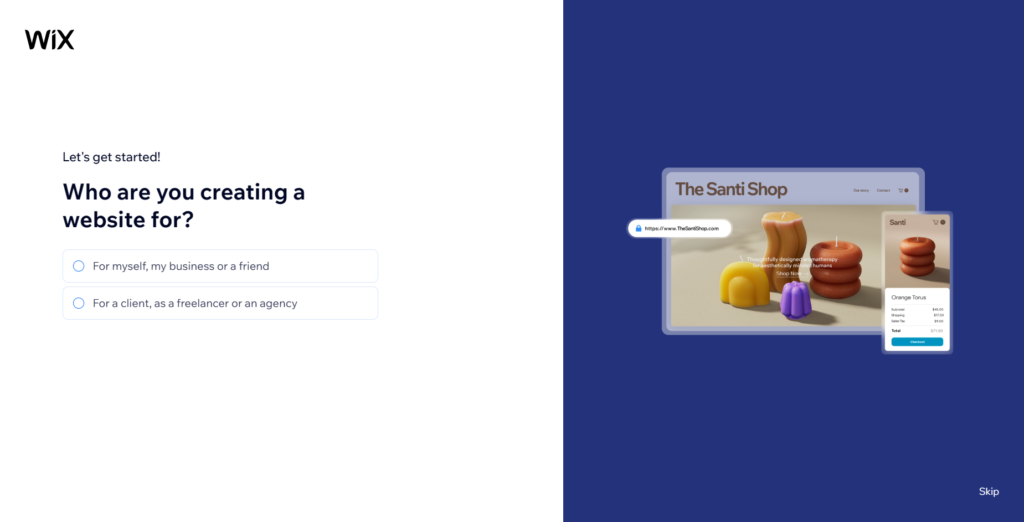
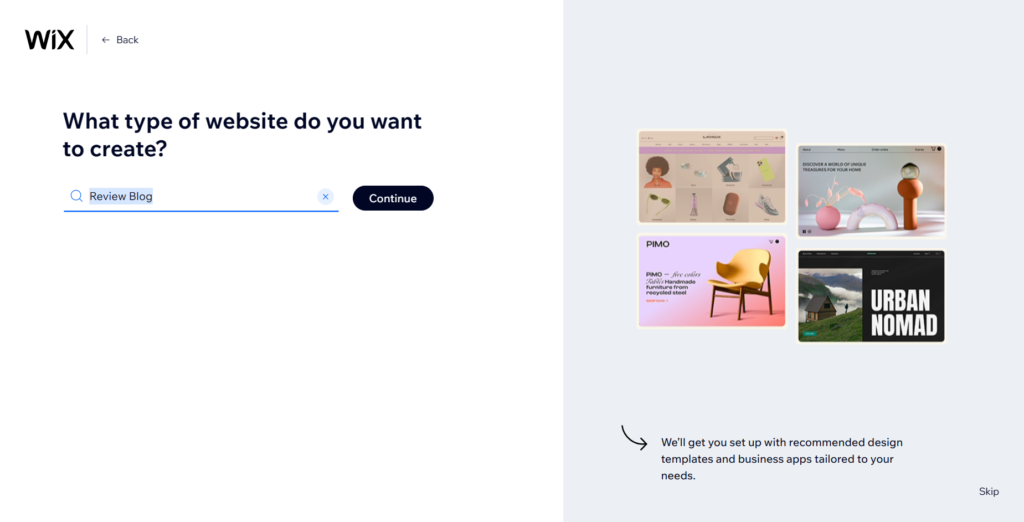
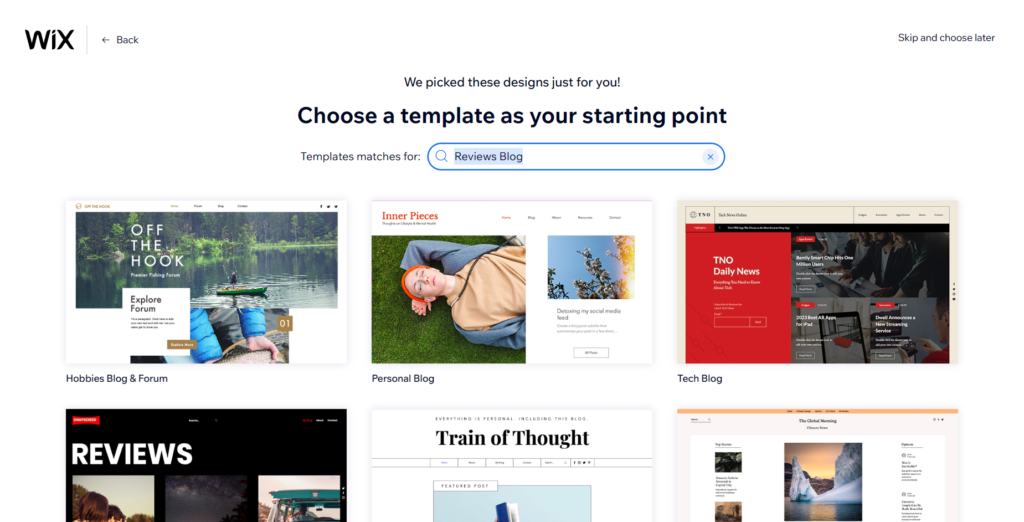
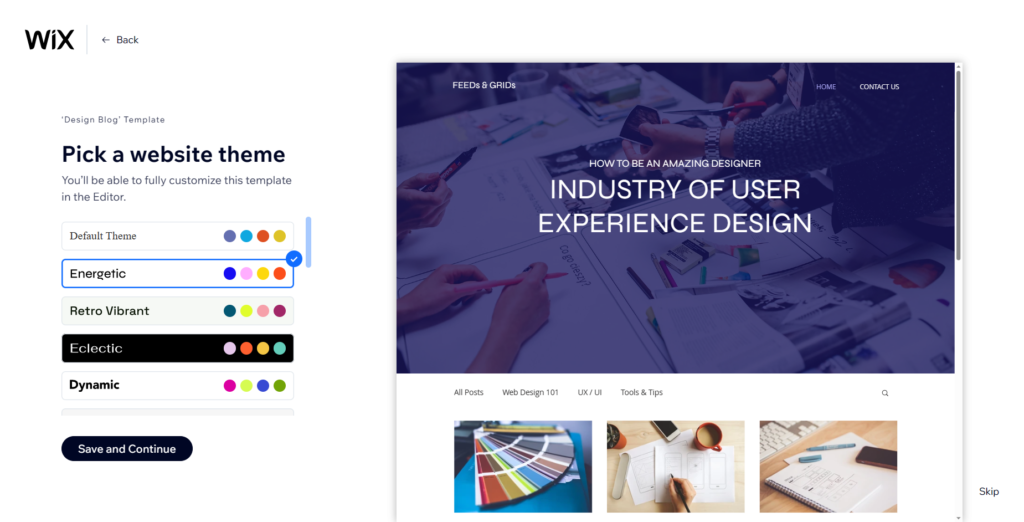
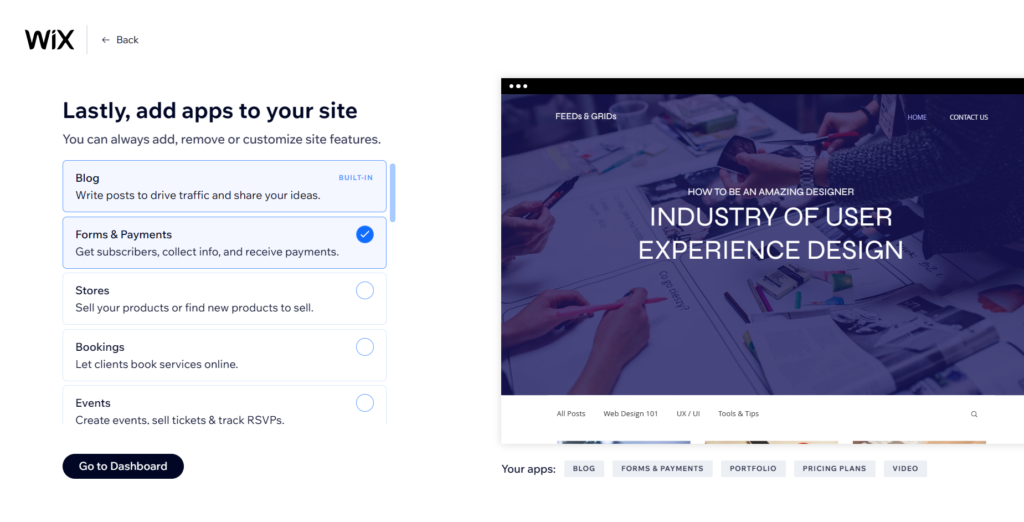
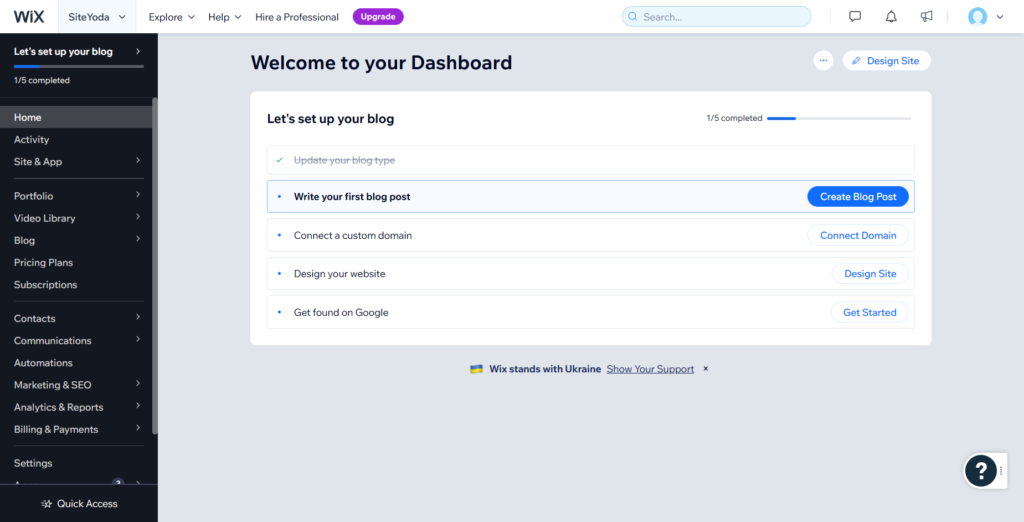
Note: When asked what type of blog you are creating, try to be as specific as possible. If you cannot find your blog niche, search for something similar. In our case, we have found the niche: Tech Reviews Blog.
If you want, you can skip the ADI setup process, and build a blog with Wix Editor using one of the 800+ free Wix templates. In this tutorial, we will be building a blog using Wix Editor or with a template.
How to Add a Blog to Any Wix Site
You can easily add a blog to your business, portfolio, or ecommerce site. There are two ways to do it when building the site without Wix ADI:
- In the left sidebar of the dashboard, choose Apps => App Market, enter “blog” into the search bar, and click “Add to Site.”
- Locate the Apps icon in the Wix editor, enter “blog” into the search bar, and click “Add to Site.”
Wix offers you several blog apps to choose from. One big plus of the Wix official app is that it is free to install.
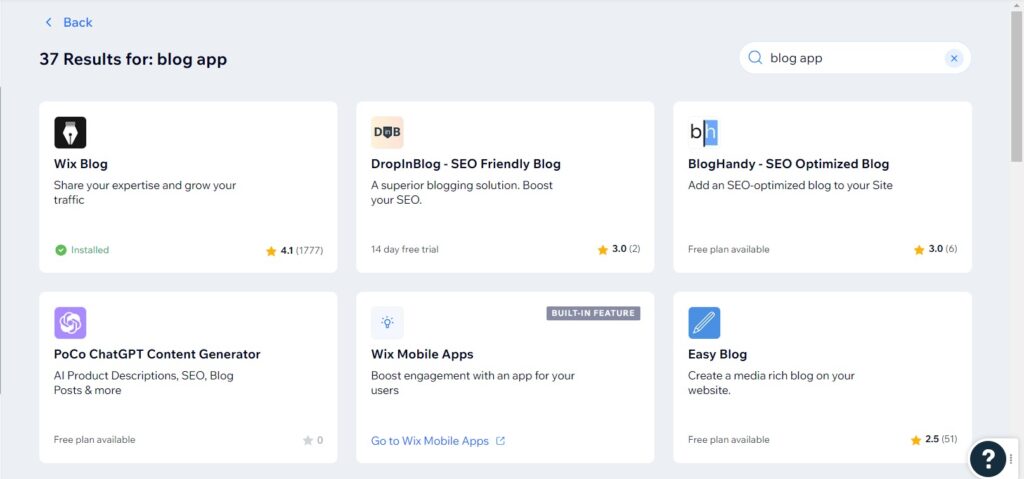
How to Build a Blog with Wix Editor (800+ Templates)
Let’s imagine that you have skipped the Wix ADI setup process, and now you are in the dashboard. As you will see below, we have one extra step to do, compared to Wix ADI: choose the website type.
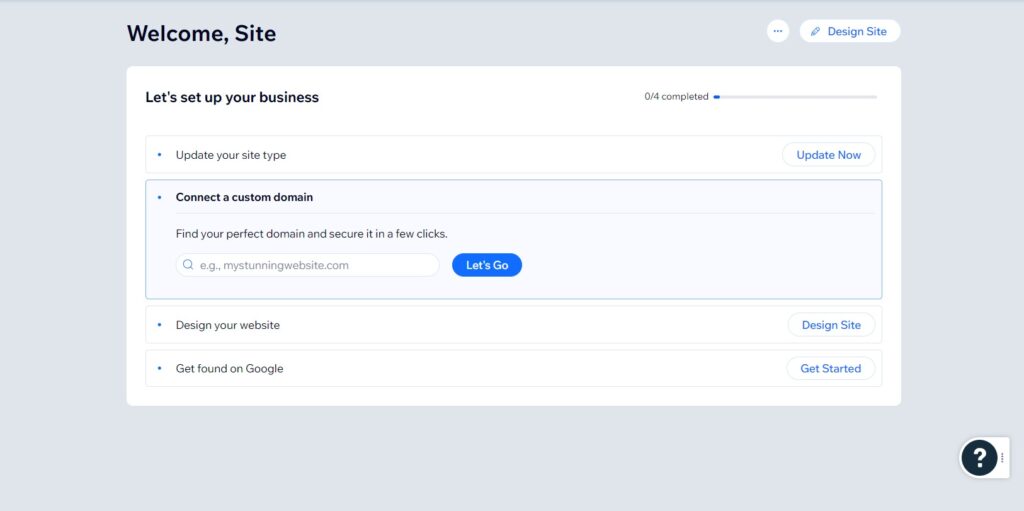
To choose the blog for the site type, click “Update” and write your blog niche (we chose “Tech Review Blog”). Do not worry if you have picked the wrong blog niche because you can change it at any time.
The second step on the Wix site setup checklist – connecting the domain, but it can be done in the end after designing and customizing the site. We will go straight to the third step – Design Site.
After clicking on the Design Site button, you will be forwarded to the Wix template library. Here browse the templates by blog category or try searching using your primary keywords.
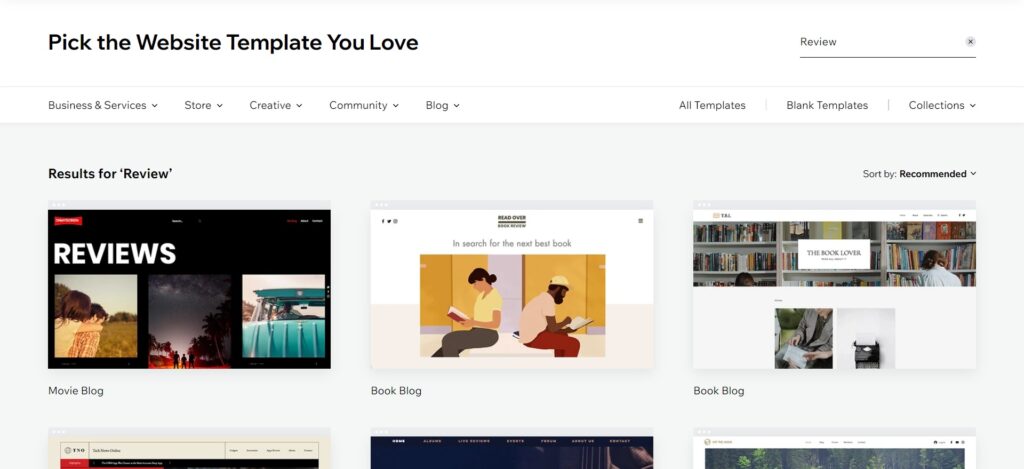
After finding a suitable template, preview it, ensure that it is responsive and mobile-friendly, and click “Edit.” Some of the Wix templates have problems with responsiveness and mobile-friendliness. See the below images.
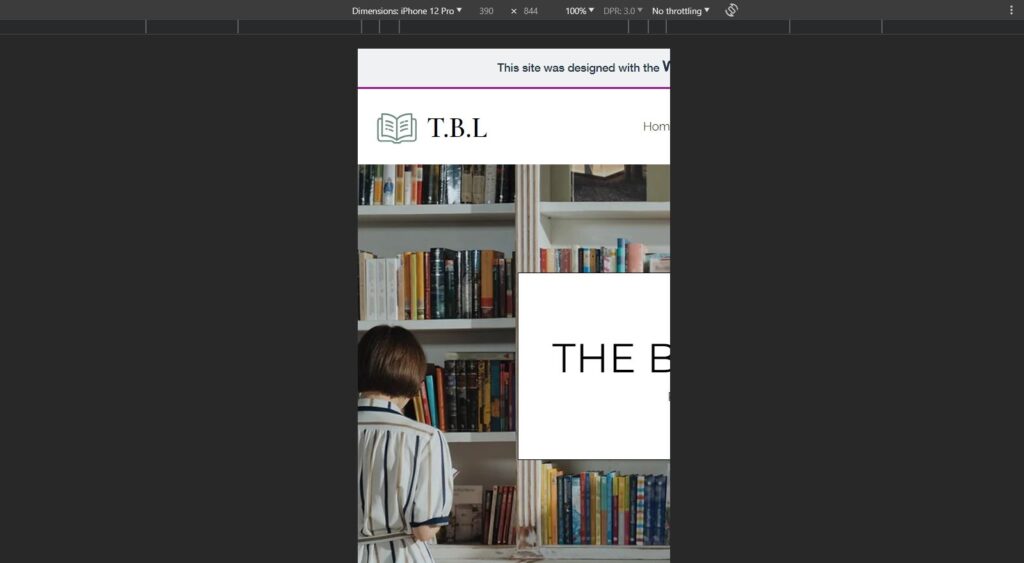
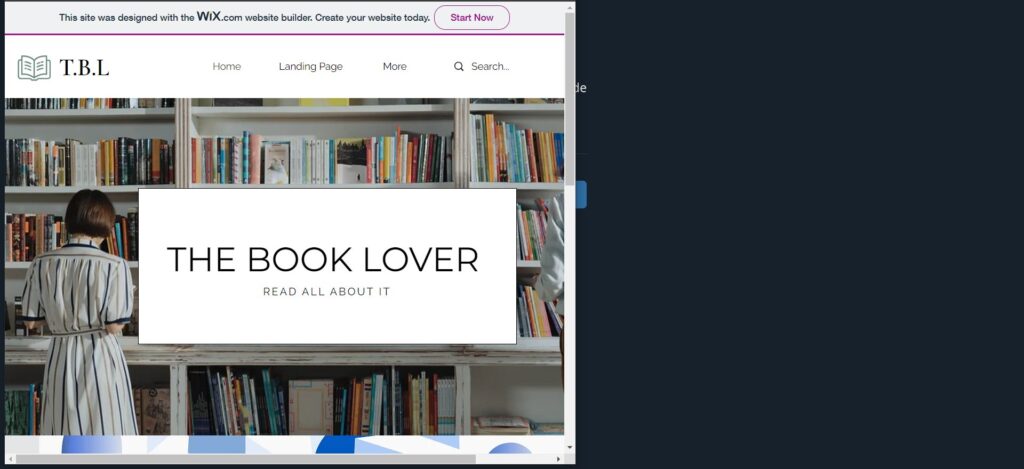
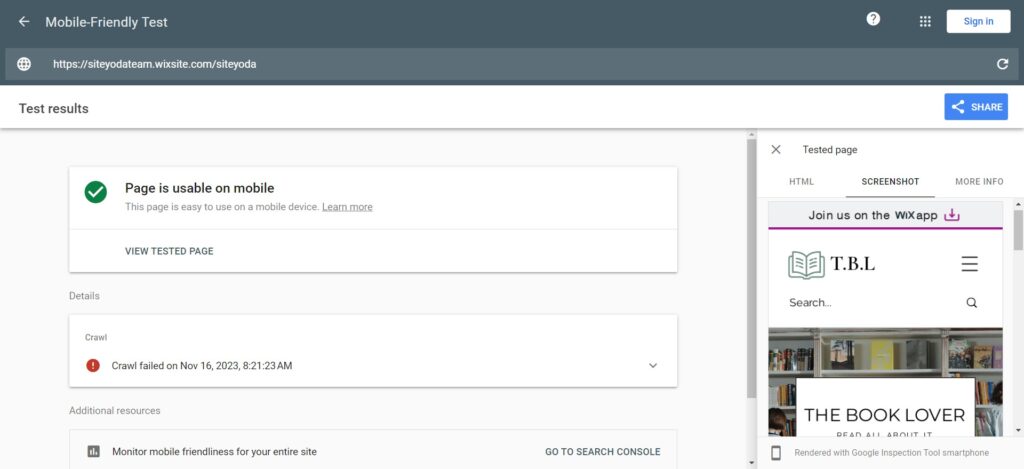
Now, you are in a Wix editor, and there is a popup that lets users create site content with Wix AI. Enter 2-4 sentences that best describe your blog and wait while Wix is generating the content for you.
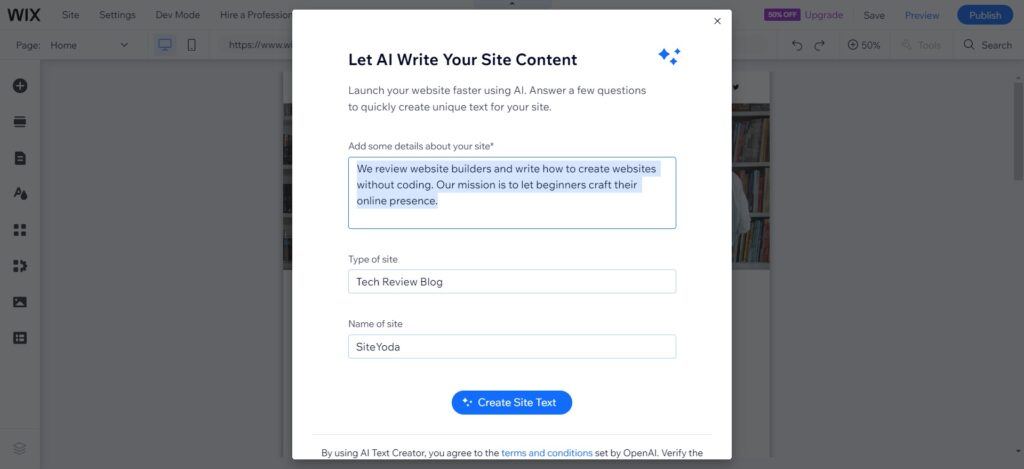
Wix Blog Design – What Can You Do with It?
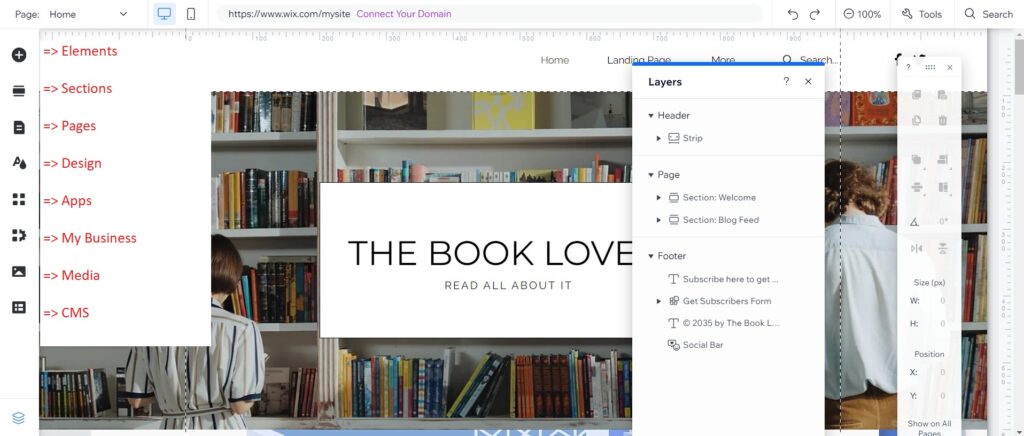
Wix is quite customizable in terms of design. It allows you to pick the blog theme from several color presets. To change styles globally, go to the design tab:
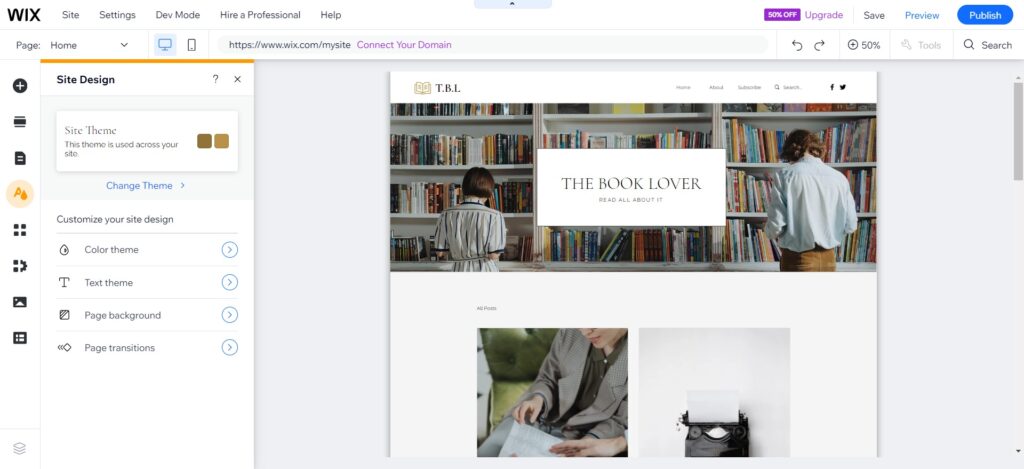
What can you do with Wix blog design?
Color Theme: If you are not satisfied with existing color palettes, you can further customize the colors of buttons, text, and general layout. To create a blog identity, you may want to define primary and accent colors. The feature we must point out is an AI-powered color theme generator. You can upload your logo or paste some text, and the result is a color palette matching your brand identity!

Text Theme: Here, you can customize the global styles for headings and paragraphs, including font families, sizes, colors, and spacing. Also, there is an option to upload custom fonts. To do this, click the font dropdown and find the custom font link at the bottom of the window.
Page Background: Make your blog more vivid with attractive backgrounds, which include colors, images, and videos. You can apply the background sitewide or per page basis. Just click the “Apply to Other Pages” button. What we like is that you can use media from Unsplash (free) or Shutterstock.
Page Transitions: There are several animations that make the transition smoother when users go from one page to another.
Pre-built Blog Sections and Elements: ready-made blog lists, sidebars, tag clouds, recent posts, and archives. It should be enough for most bloggers.
Page Templates: Choose ready-made contact, about, landing, or 404 pages.
Designer Tools: If you want pixel-perfect layouts, you can enable rulers and gridlines (click Tools at the top bar). Also, you can add a toolbar and layers to the Editor when needed. See the image below.
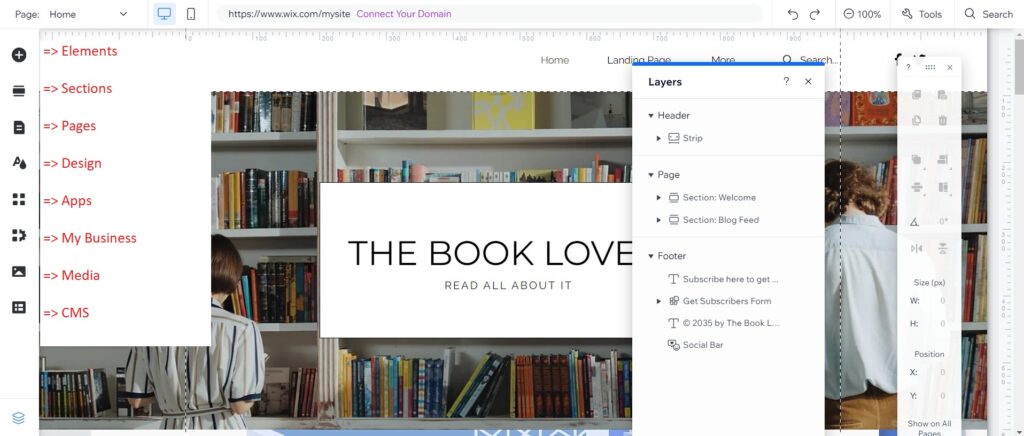
Tip: You can always specify different fonts, colors, and backgrounds for individual sections of your blog.
Setting Up and Managing Your Blog on Wix
How to manage a blog on Wix?
In the left sidebar of the dashboard, you will see the blog expandable where you will find many management and customization options, such as:
- Overview
- Posts
- Categories
- Tags
- Writers
- Monetization
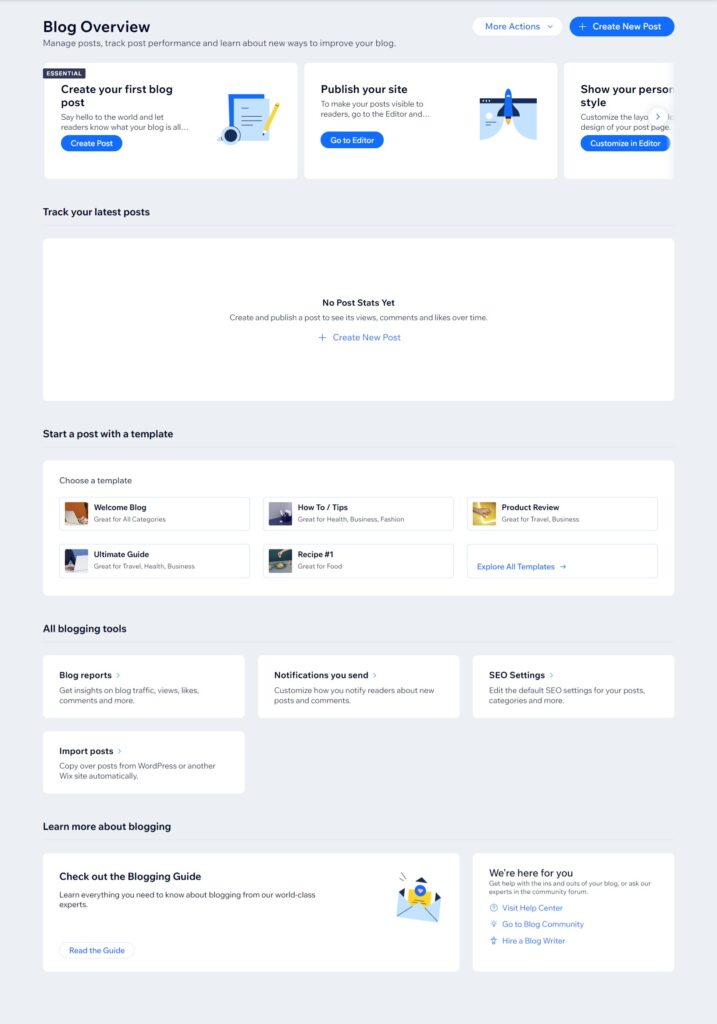
Each of them contains resources to help you get started. Also, you can access your blog functionality right from the editor in the My Business tab.

How to create a contact or about page for your Wix blog?
In the Wix Editor, click on the list-like icon => Site Menu => Add Page => choose one of the pre-built pages => click Add Page. You can change its name and hide the page from the navigation. Just press on three dots and click Hide.
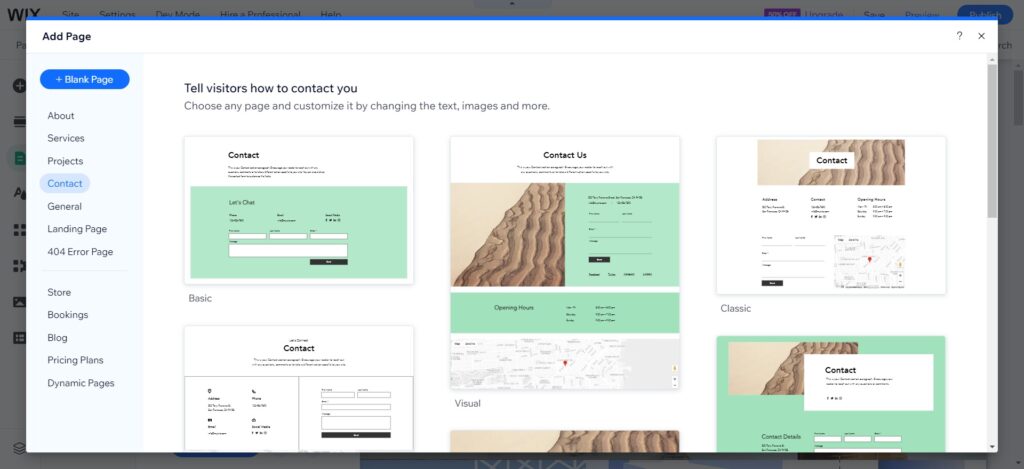
Write and Publish Your First Blog Post on Wix
How to create and publish your first Wix post?
Go to Posts in the dashboard and click “Create New Post,” and you will be redirected to a very neat and clean rich-text editor.
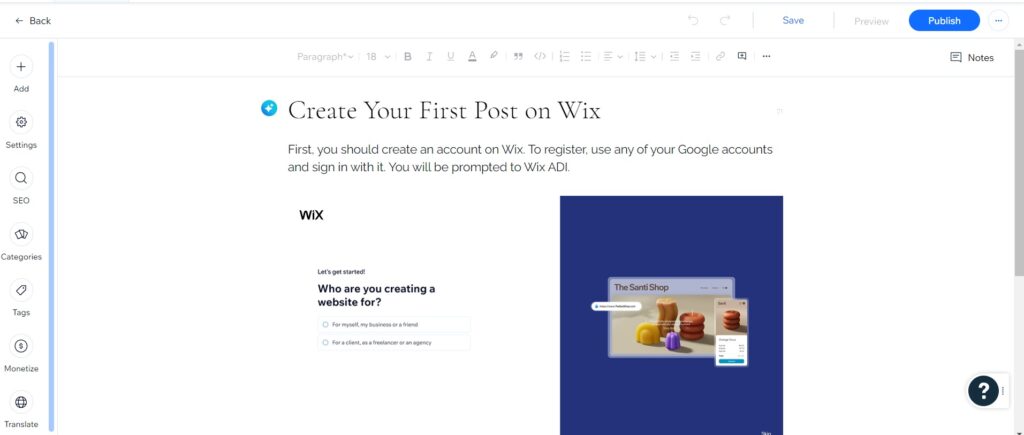
Some of the Wix blog editor features:
- Format your text (bold, italics, quote, underlining).
- Add notes (very cool) and see the edit history of the post.
- Enrich your blog post with videos, images, and third-party embeds.
- Specify the featured image and related posts.
- Mark the post as featured.
- Enable/disable the comments.
- Translate your blog content to over 100 languages (premium feature).
- Add blog authors.
- Analyze the post SEO with Wix SEO assistant by entering the article’s focus keyword (premium feature). Write a meta description, see how the page looks in search results, and control social sharing and indexing.
- Specify up to 10 categories and 30 tags per post.
- Schedule the post, save it as a draft, or publish it right away.
How to create tags and categories on Wix?
You can create categories and tags without leaving the post editor: click Categories => Create Category. Alternatively, in the dashboard, click Categories/Tags and add them there.
How to add writers/authors for your Wix blog?
In the blog editor, locate Settings => choose the author from the dropdown list.
How to add comments on a Wix blog?
In the blog editor, go to Settings => the Advanced tab => ensure that the field is checked.
Wix Blog SEO – How to Make Your Blog SEO-friendly
Note: Wix SEO Wiz solves most of the pain of an SEO setup process. Run it when your blog is ready to be published. This section is to give you an idea about SEO settings available in Wix.
First and foremost, make sure your blog is fully functional (no broken or unfinished content). Both search engines and users will appreciate it. Plus, always create very descriptive homepages that give an overview of your blog. Let’s proceed with the steps.
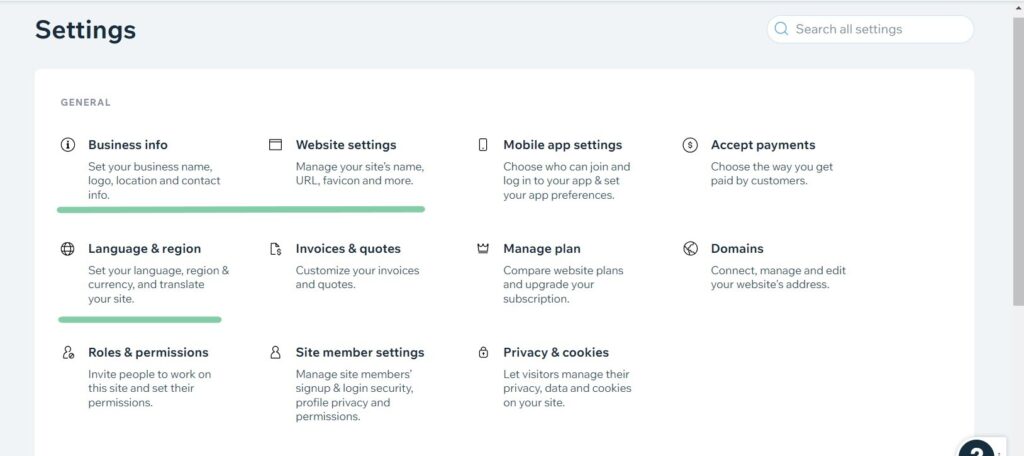
Step 1: In the dash, go to Settings => Business Info => give/edit your blog name, describe it, add a logo, and specify your email.

Step 2: Now, visit the Website Settings page and add a favicon. Also, ensure that you have connected a custom domain. We are on the free plan and that’s why it is showing a subdomain for us.
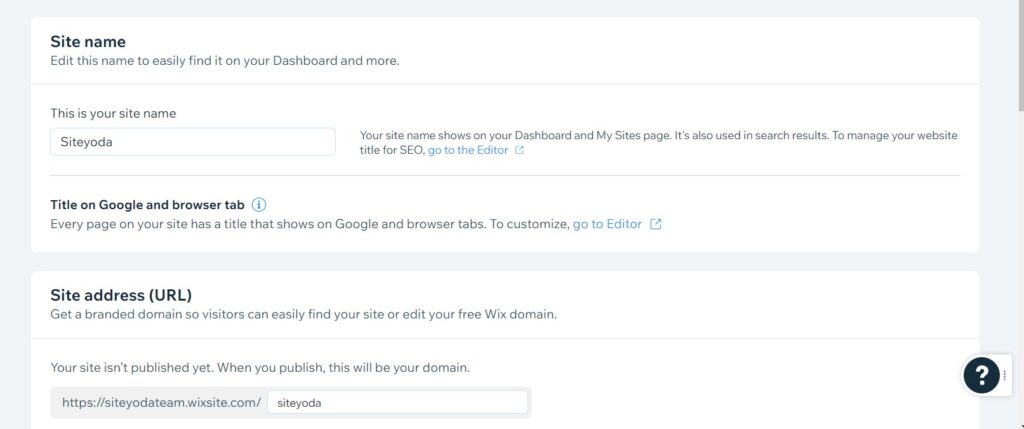
Step 3: A final step in Settings – check/add language and region by going to Language & Region.
Wix SEO Tools
Next, from the dashboard, go to the SEO tab => choose SEO settings from the gallery.
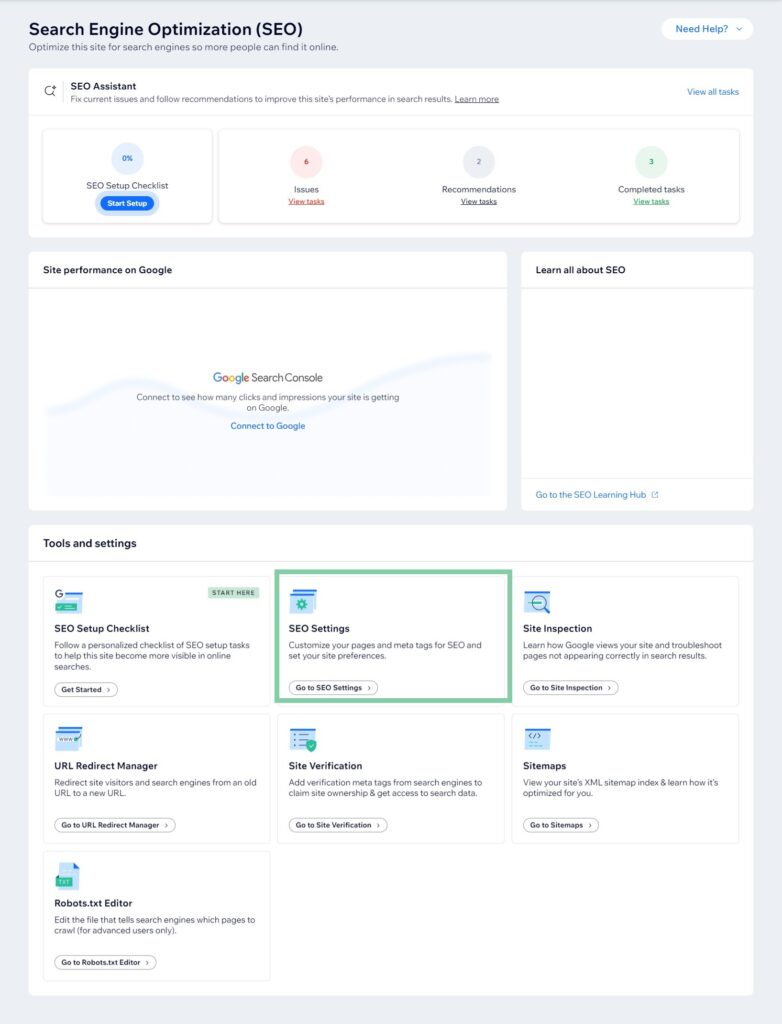
Here, you can add and edit titles and meta descriptions for pages, posts, categories, and tags. Also, you can control indexing, social sharing, and structured data both for individual pages and by page type (e.g., page, post). Perform the following steps:
Enable Indexing: Make sure that “Let search engines index your site” is checked when you are ready to publish your blog. Otherwise, your site will not be on Google.
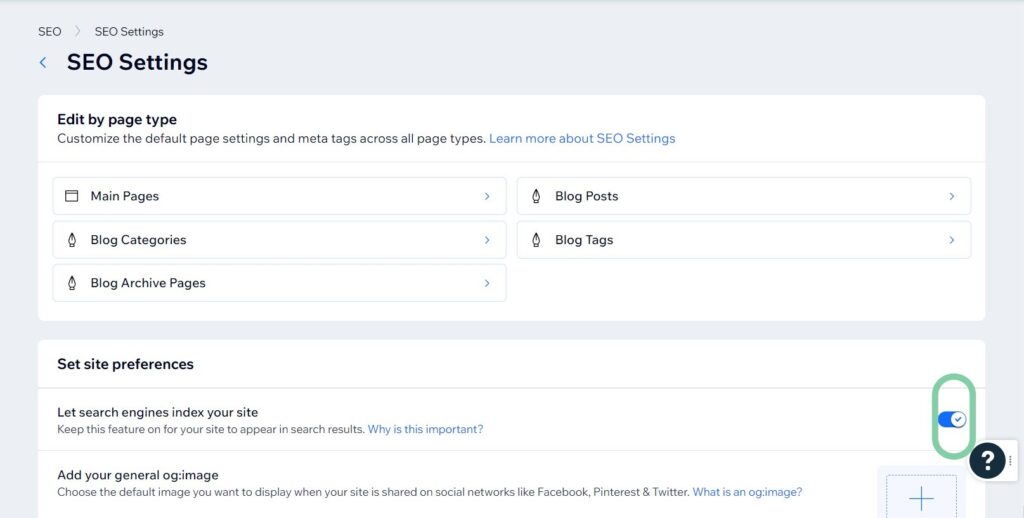
Configure Basics & social share. Here I would advise you to add a variable Site Name to Title and the Excerpt variable to Meta Description. It means that every title will have the site name (SiteYoda). Secondly, the excerpt you specify in the post Settings will be automatically applied to the meta description. You will not need to write a meta description first and then paste it to the excerpt, or vice versa.
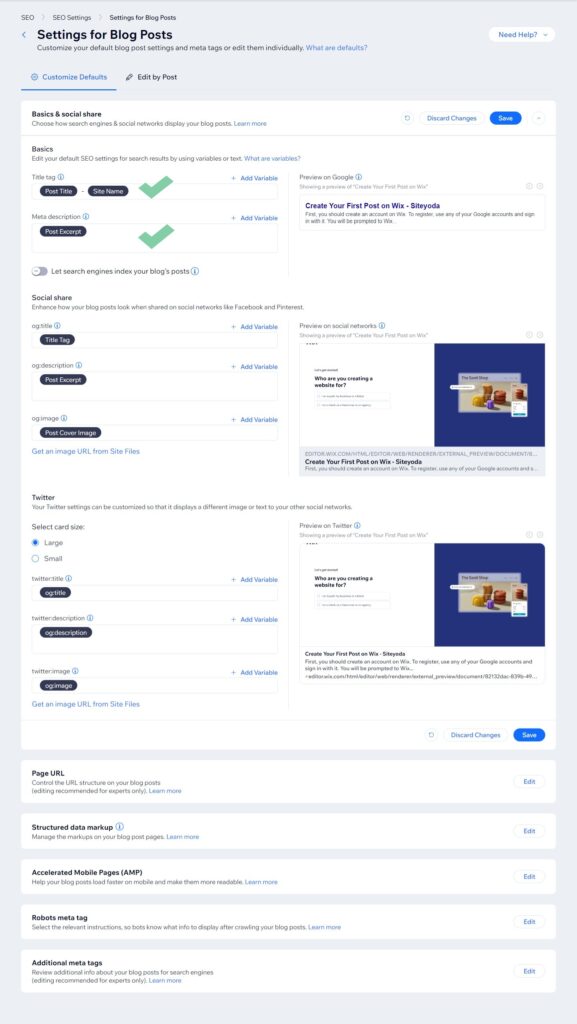
Edit Robots meta tag. If you do not want some pages in search results, edit their Robots meta tag.
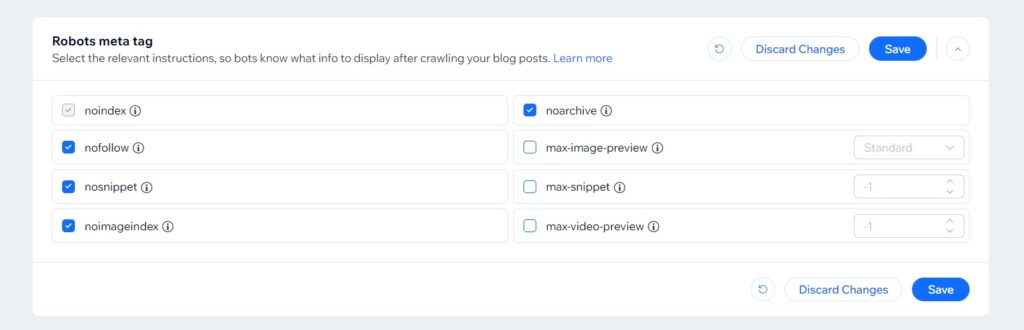
Enable AMP for your blog posts to make them blazingly fast. Note: AMP technology requires additional setup and maintenance.
You do not need to change Structured data markup and Additional meta tags for blog posts. Also after setting up Wix SEO Wiz, it automatically generates a sitemap and submits it to Google for you.
Wix SEO Wiz
Wix has a custom SEO solution called Wix SEO Wiz, which can help you with technical SEO, keywords, and on-page optimization. It is like a site audit tool that scans the site and tells you about issues and opportunities.
Unfortunately, the Wix SEO Wiz checklist is not available for free. More importantly, it will not work for Wix Apps like Wix Blog or Wix Stores. It will just ignore the content from these apps.
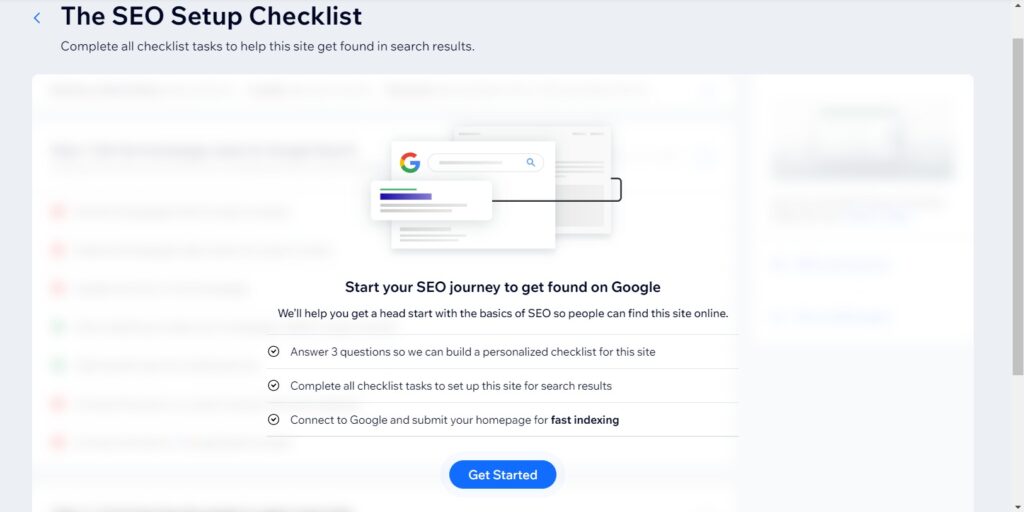
Wix SEO Wiz will help you to go through these crucial SEO optimization steps:
- Submitting a sitemap to search engines
- Integrating with tools like Google Search Console, Bing Webmaster Tools, and Google Analytics
How to Add a WordPress Blog to Wix – Migrate Your Posts
If you want to switch from WordPress to Wix, it can be done in a couple of simple steps. First, in the Wix dashboard, open the blog expandable => go to the Posts or Overview page => click More Actions and select Import Posts.
You will have two options here:
- Import posts by site link (URL)
- Or using a WordPress XML file
Note: The post import feature may not work as expected because of plugins and third-party/custom code. In this case, you will have to clean the code and try to uninstall the plugins that insert the content into the page. This is a limitation of this feature.
How to get a WordPress XML file?
In the left sidebar of the WordPress dashboard, go to Tools => Export => choose posts => specify the date & author.
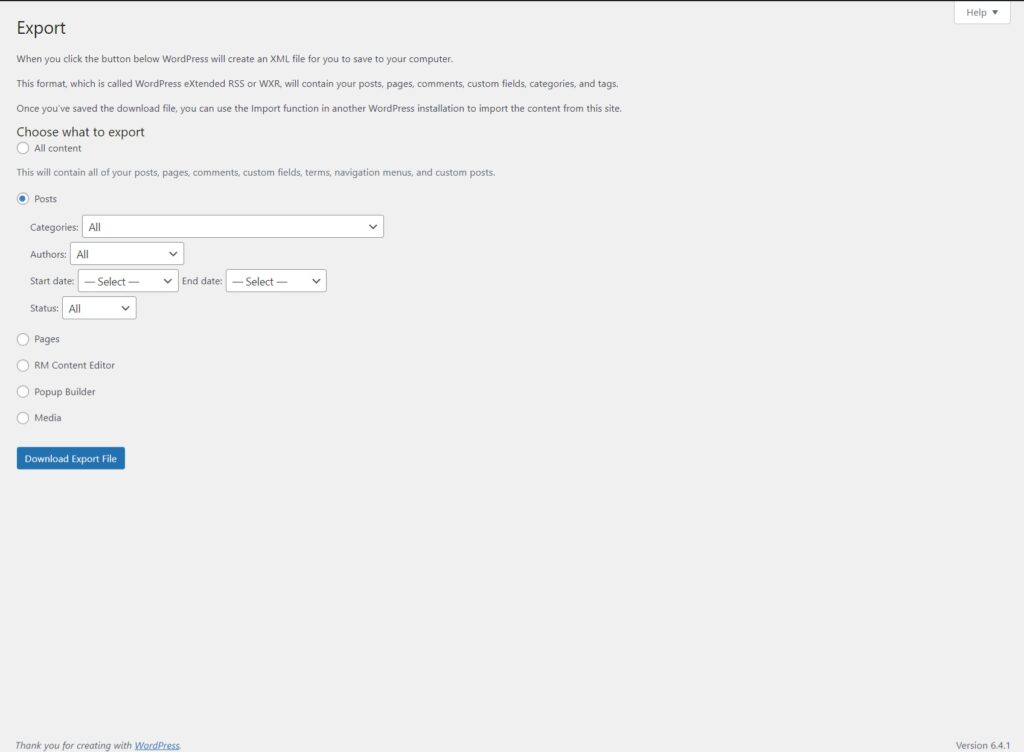
Notes:
- Wix will only recognize the posts with the Published status. Drafts, scheduled, and password-protected posts will not be imported.
- The media, post dates and times, categories, and tags will be imported with posts. Comments, authors, custom code snippets, or plugin content will not.
- Wix advises checking the imported posts for formatting.
- Finally, you are allowed to import up to 4000 WordPress posts per Wix site.
Resources to help you with post import and export:
- https://wordpress.com/support/export/
- https://support.wix.com/en/article/wix-blog-importing-blog-posts-from-wordpress-to-the-wix-blog
FAQ about Building a Blog on Wix
Is it a good idea to start a blog on Wix?
Yes, Wix is one of the best blogging platforms out there, thanks to its features and ease of use. Plus, it offers a free plan to try it out and a 14-day money-back-guarantee.
What are the cons of a Wix blog?
Some of the cons of a Wix blog include:
- Some of the templates are not fully responsive and seem outdated.
- You cannot moderate comments on your blog. They will immediately appear on the site.
- Larger blogs may face performance issues.
- Wix blogs are not scalable compared to WordPress.
Is Wix free to create a blog?
Yes, you can create a free blog with Wix. However, this plan is meant for testing out the platform, not having a live site.
Which Wix plan is best for blogging? How much does it cost to have a blog on Wix?
Depending on the location, you can see different pricing options. In the first case, the best pricing plan for blogging is Unlimited (at $12.5) with unlimited bandwidth and 10GB storage space
Second case: you can start with the Light plan but monetization options and marketing tools will be very limited. If you plan to make money on your blog, choose Core or Business at $27 and $32 respectively.
How do I create a blog on Wix?
- Create an account with Wix and pick a suitable plan.
- Pick the template you like.
- Customize the theme.
- Build an about and a contact page.
- Connect the needed Wix apps.
- Create your first blog post, categories, and tags.
- Run the SEO setup with Wix SEO Wiz.
- Publish your blog.
- Monitor your blog performance with Wix Analytics and SEO tools.
Do blogs on Wix make money?
Yes, but it depends on your effort. Monetize your Wix blog via affiliate marketing or Google Adsense. Also, you can create a membership site or sell digital or physical goods on Wix.
Which is better for blogging: Wix or WordPress?
If you are looking for an easy solution and smooth experience, go for Wix. In case you are a tech-savvy user who wants complete control over the site, then choose WordPress
Which is better: Wix or Blogger?
Blogger is completely free and is specifically designed for blogging, but many users complain that it has not been developed for years. Why do you need to start a blog on the stagnant platform?
Do Wix blogs rank on Google?
Yes, they do. According to BuiltWith, more than 11 million sites are powered by Wix. So many people would not use Wix if the sites built on it did not rank on Google. Google = Traffic. Traffic = Money. The last is the ultimate goal of many website owners. Plus, Wix has a great suite of SEO and marketing tools.
Why is Wix not SEO-friendly?
It was long ago, Wix had a very limited set of SEO features and some issues. As an SEO, I can say that now Wix has a great suite of SEO and marketing tools. Do not forget that SEO is complex and depends on many factors. Plus, it should be set up correctly and requires time to yield results.
However, if you are using a Wix template, make sure it is responsive and mobile-friendly. When the template is not responsive, it means that users on some devices, including desktops, tablets, or mobiles, will experience problems. As a result, your Google rankings may drop.
How do I get my Wix blog noticed?
Complete the setup with a Wix SEO Wix checklist, and it will automatically submit your sitemap to Google. This is how you can get your Wix blog noticed in search results. Make sure that “Let search engines index your site” in SEO Settings is enabled.